Remote Desktop Gateway is a service by which local Windows machine can be aceessed securily over internet using RDP protocol without exposing it over internet.
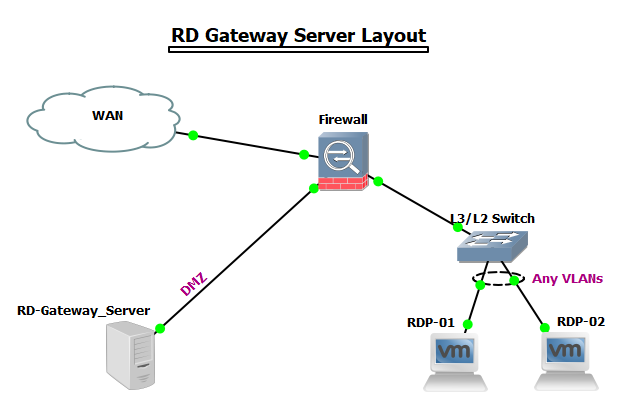
Installation Guide:
1.Open Server Manager > Click on Manage>Select Add Roles and Features.
2. Select Installtion type Role-based or feature -based installation.
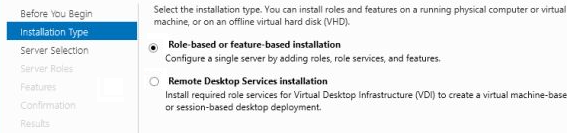
3. Select destination server from server pool. Click on RD gateway Icon.
4. Select Role Remote Desktop Services from server Roles, Click next.
5. Select services from Role Services, select all of them accept Remote Desktop Virtualization Host and Remote Desktop Desktop Web Access and click next.
6. Select Network Policy Server,click next and click install,it will take few time for role installation.
Configuration of Remote Desktop Gateway :
1. Open Server Manager, select Remote Desktop Services and click on RD Gateway.
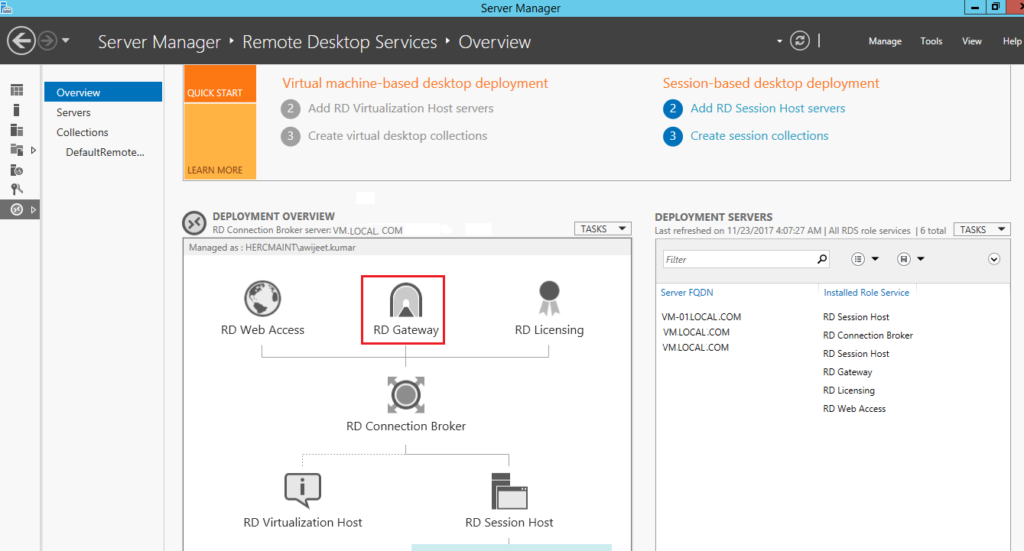
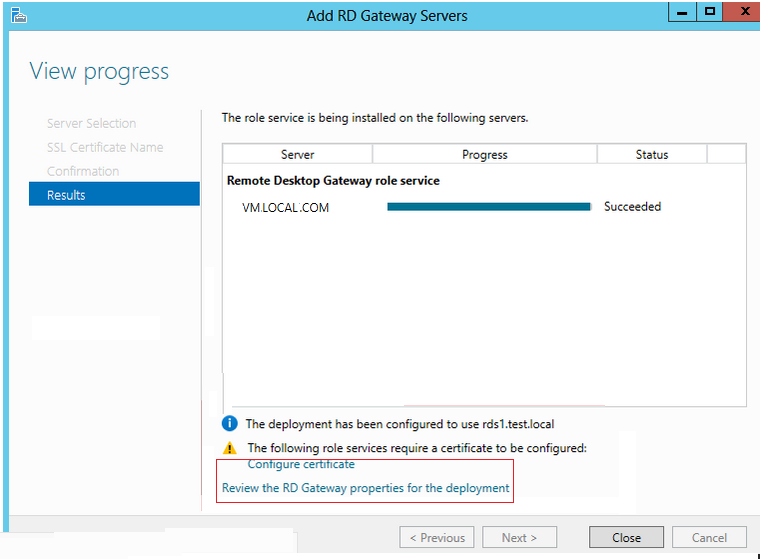
5. Verify RD Gateway certificate.
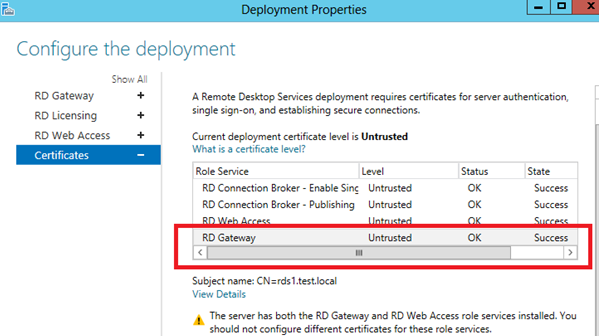
6. Configure RD Gateway as shown below.
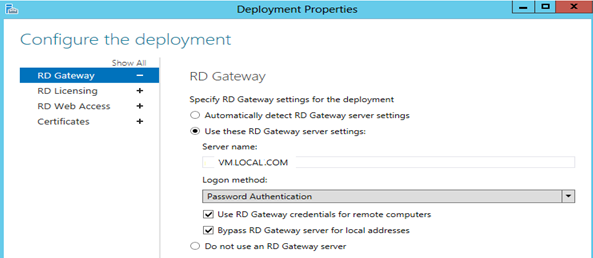
Configure RD Gateways settings:
1. Open Server Manager click Servers, on right pane select the requried server > right click > click RD Gateway Manager.
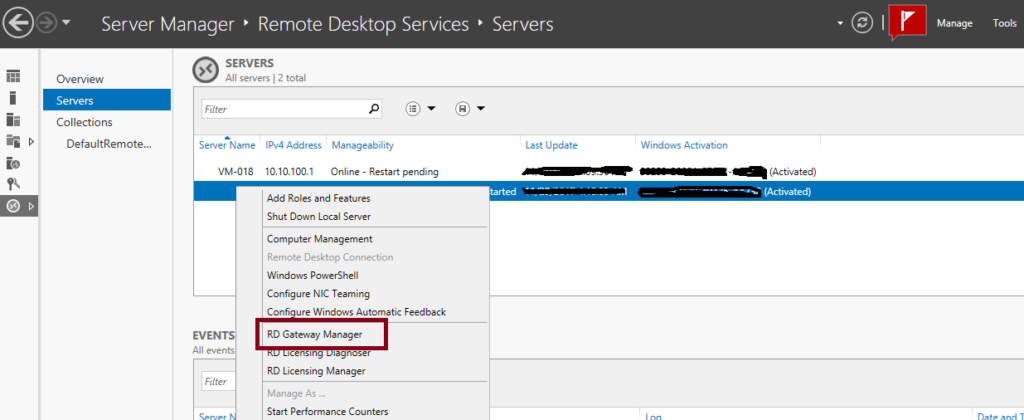
2. Go to Connection Authorization Policies.
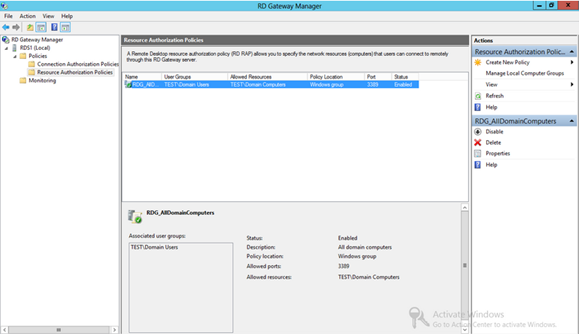
3. Mention the policy name, select Enable this policy and click OK.
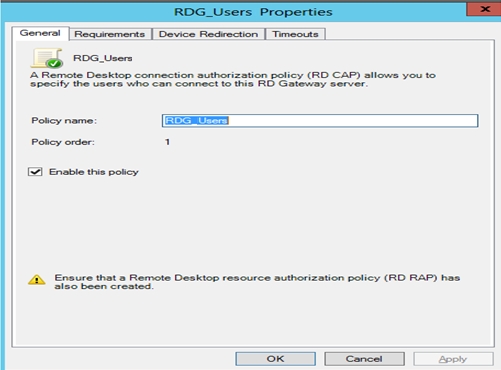
4. Select authentication method as Password and add user group for RD Gateway authentication.
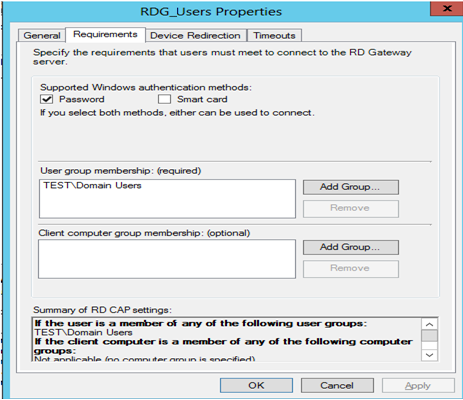
5. Select required session timeouts.
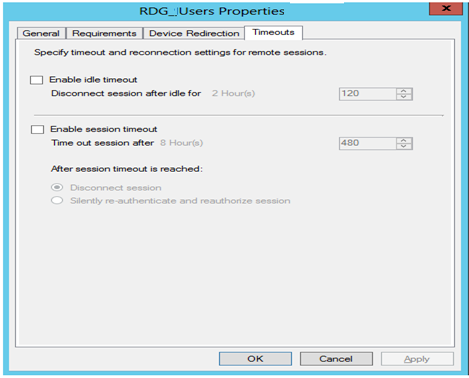
6. Go to Resource Authorization Policies.
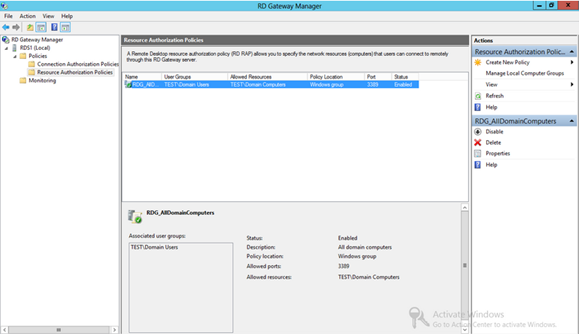
7. Policy name.
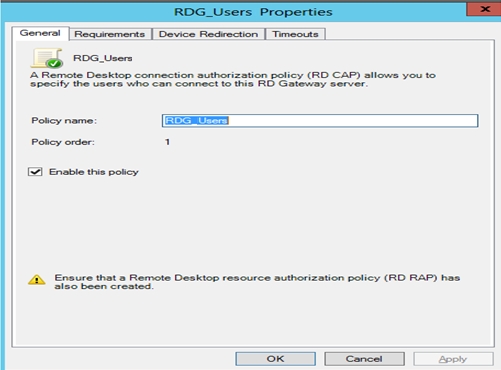
8. Add user to User groups.
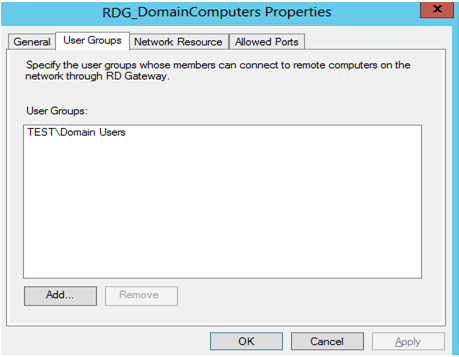
9. Select computer group to be accessed over internet using RD Gateway.
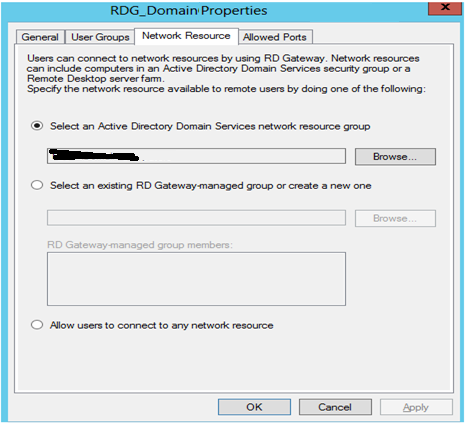
Create Computer Groups:
10. Select Manage Local Computers Groups.
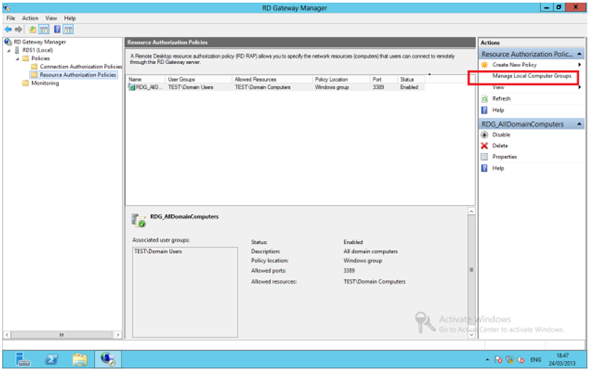
11. Create group.
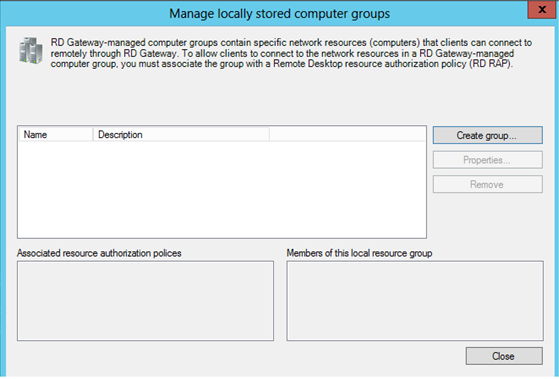
12. Mention computer Group name and description.
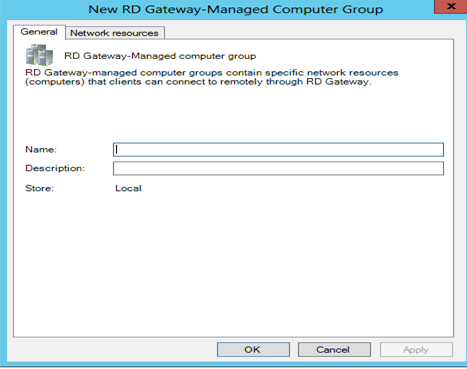
13. Add the server for RDSH.
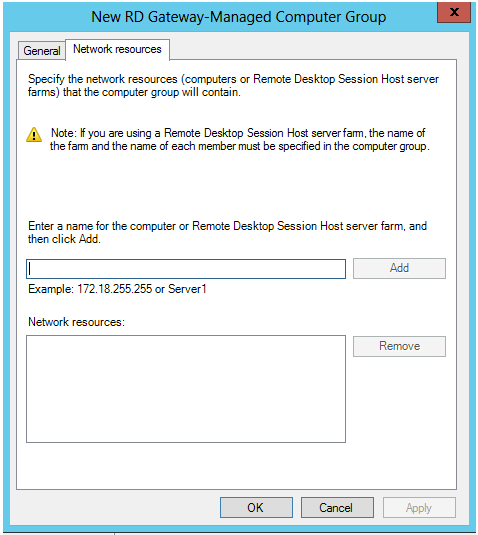





Excellent informative blog post. I certainly love this website. Stick with it!
Great content to get proper solution for my work.
I’m really impressed with your writing abilities as neatly as with the format to your weblog. It look a nice blog.
My partner and I absolutely love your blog and find almost all of your post’s to be just what I’m looking for.
Thanks for enabling me to obtain new ideas about personal computers. I also hold the belief that certain of the best ways to help keep your laptop computer in excellent condition is to use a hard plastic-type case, and also shell, which fits over the top of one’s computer. These kind of protective gear will be model precise since they are made to fit perfectly within the natural outer shell. You can buy them directly from the owner, or through third party sources if they are readily available for your notebook computer, however don’t assume all laptop can have a cover on the market. Once again, thanks for your ideas.
I want to express thanks to the writer for rescuing me from this particular trouble.
Hello. magnificent job. I did not expect this. This is a impressive blog. Thanks!
Write more, thats all I have to say. Literally, it seems as though you relied on the video to make your point.
wonderful post, very informative. I wonder why the other experts of this sector do not notice this. You must continue your writing. I am sure, you have a huge readers’ base already!