Here we are showing you how to upgrade VMware EXSi ver.6.5 to 6.7 on next generation HP Proliant DL380 Gen9 Server. VMware ESXi a type-1 hypervisor it is developed by VMware, it is contains virtual machines and it is installed as an operating system.
Overview of the ESXi Host Upgrade Process for Gen9 Server
Start ESXi Upgrade > Verify requirement are met > Choose your Upgrade method > Prepare for ESXi host upgrade > Upgrade ESXi hosts using the GUI, scrip, or CLI > Perform post upgrade task > Upgrade to ESXi 6.7 Completed
Prerequisite for ESXi upgrade –
-First of all validate your ESXi, it is supporting upgrade.
-HP custom image support matrix,
https://h17007.www1.hpe.com/us/en/enterprise/servers/supportmatrix/vmware.aspx#.W-b1LflN7IU

-Upgrade firmware version to latest (optional but recommended).
-For bug fixes and other details refer to release note.
https://support.hpe.com/hpsc/doc/public/display?docId=a00048253en_us
-To check the compatible version of VMWare tools supported in ESXi;
https://kb.vmware.com/s/article/2007240
-Backup ESXi server (and iSCI switches, if any).
-Shutdown all VMs and turn ESXi server in maintenance mode.
-Disable the iSCSI Switch ports connected to ESXi server (if using iSCSI SAN for storage).
Download Our Services Brochure
Upgrade Process via Offline Bundle (Gen 9 Server):
1. Download custom upgrade bundle for the server from VMware official site.
https://my.vmware.com/web/vmware/details?downloadGroup=OEM-ESXI67U1-HPE&productId=742
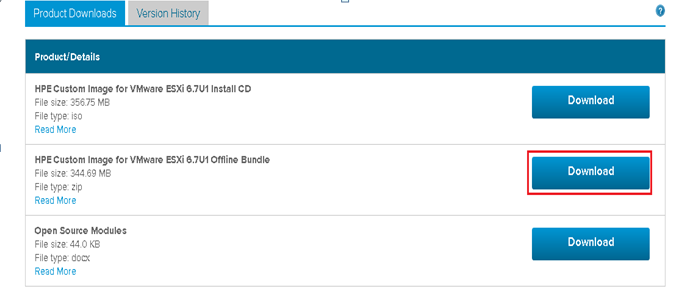
2. Upload the VMware-ESXi-6.7.0-9484548-HPE-Gen9plus-670.10.3.5.6-Sep2018-depot.zip file to a datastore visible to ESXi host.
3. Connect to ESXi server via SSH (putty).
4. Run command
esxcli software profile update –depot=/vmfs/volumes/<your datastore>/VMware-ESXi-6.7.0-9484548-HPE-Gen9plus-670.10.3.5.6-Sep2018-depot.zip –profile=HPE-ESXi-6.7.0-Gen9plus-670.10.3.5.6.
5. Verify the final result, getting message “The update completed successfully, but the system needs to be rebooted for the changes to be effective” suggests upgrade complete successfully.

6. Reboot the server to complete the process.
7. Apply licenses after upgrading to ESXi 6.7.
After Upgrading ESXi Hosts:
1. Disable maintenance mode (and enable ISCSi switch ports, if disabled).
2. Turn on the VMs.
3. Update SAN iSCSI software (if any).
4. Update VMware tools.
5. Verify VMware tools.
6. Verify the datastore connectivity using all the links.
7. Apply licenses after upgrading to ESXi 6.7.
This completes the ESXi process on HP Proliant DL380 Gen9 Server.
In our next blog we will explain the process to update ESXi on Gen10 server.




