Symptoms:
When you attempt to modify the Properties of the iSCSI adapter for certain settings, you will get the below error:
“Call IscsiManager.QueryBoundVnics for object iscsiManager on vCenter Server failed”
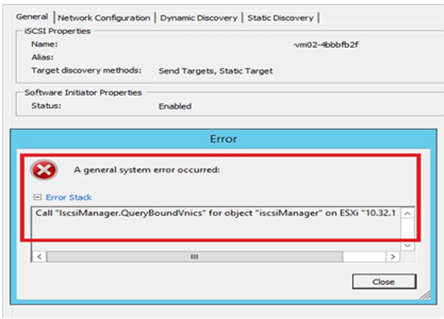
Purpose:
Enable the Binding iSCSI To VMKernel Adapters: IscsiManager.QueryBoundVnics
Cause:
This error occurs when ESXi’s internal iSCSI stack becomes corrupted. It requires a cleaning process to scrub the daemon files.
Resolution:
1. Migrate all virtual machines using vMotion to ESXi hosts that are unaffected.
2. Copy IQN/Data settings for iSCSI config to a text document as will need to re-create.
a. Go to Configuration>Select iSCSI software adopter>click on properties.
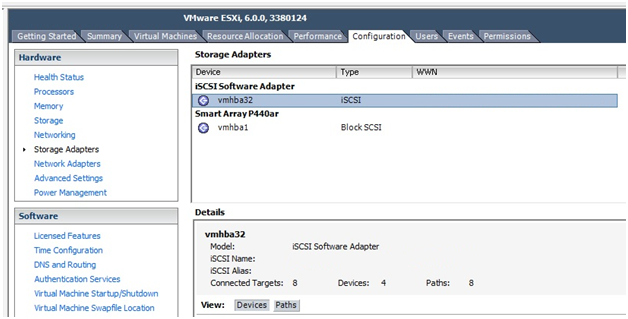
b. Then select General tab and click on Configure.
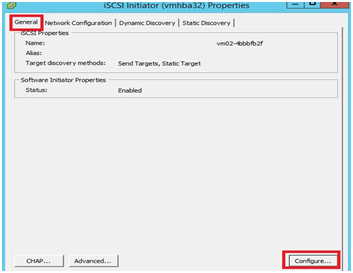
c. Copy iSCSI Name and save it as text document to re-create.
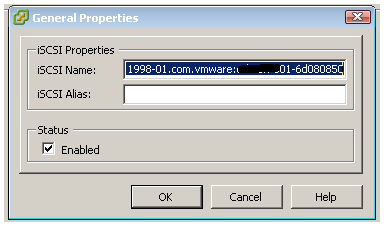
3. Go into iSCSI adapter settings and disable the iSCSI adapter.
4. Log in through SSH client (putty) and run below command.
By default SSH disable on ESXi server. Follow these steps to enable SSH or skip this if already enabled.
a. Procedure Select the host, click Manage, and keep Settings selected.
b. Click Security Profile.
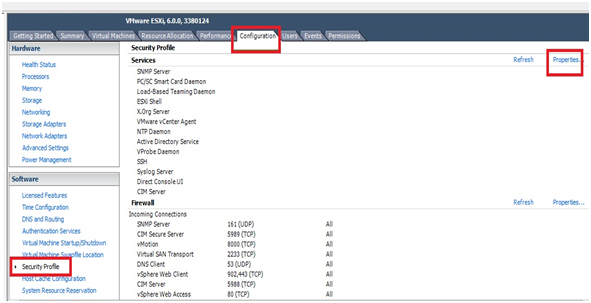
c. In the Services section, click Edit.
d. Select SSH.
I. To temporarily start or stop the service, click the Start or Stop button.
ii. To change the Startup policy across reboots, select Start and stop with host and reboot the host
e. Click OK.
5. Navigate to the /etc/vmware/vmkiscsid/ directory on your ESXi host and take a back up of the contents of folder to a safe location. Use below command to navigate,
Cd /etc/vmware/vmkiscsid/
6. To list the content type command
ls
7. Use below command to delete the contents of directory
rm *.*
8. To confirm that everything has been removed from directory, use “ls” command again.
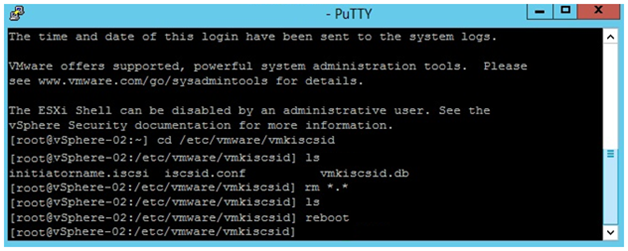
9. Reboot the ESXi host.
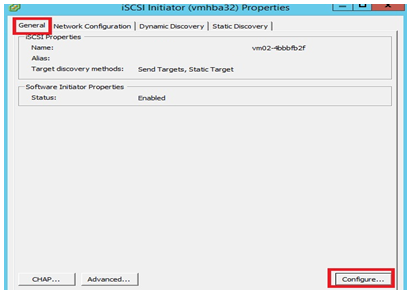
10. Add a new iSCSI adapter,
a. Go to configuration>Storage Address>Add
b. And add iSCSI software adapter.
c. Select adapter and go to properties>General>Configure
d. Past IQN (iSCSI Name) and click OK.
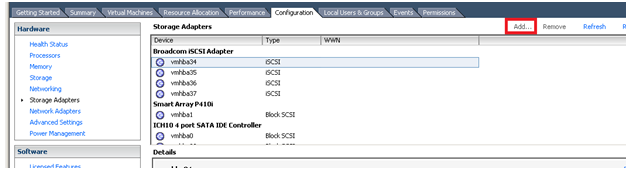
11. Add the iSCSI port bindings and targets.



