Purpose:
In this blog, I’ll explain to you How to enable DRS (Distributed Resource Scheduler) on VMware vSphere 6.7. Before proceeding ahead, we need to know about DRS. What actually is it? Why does this feature persist in VMware vSphare?
What is DRS:
VMware DRS is a utility that enables you to load balancing the computing workloads with available resources in a virtualized ecosystem.
In other words, we can say that a VMware DRS cluster is a compilation of ESX/ESXi hosts and related virtual machines with shared resources and a shared control interface. Before you can get the advantages of cluster-level resource management you must build a DRS cluster.
Through VMware DRS, users set the rules for the sharing out of physical resources among virtual machines (VMs). The utility can be configured for automatic or manual control. VMware resource equipment can be simply added, removed or rearranged. If you want, then you can divide the VMware resource between different-different business units. VMware DRS redistributes the virtual machines among the physical servers when the workload on one or more virtual machines drastically changes. If the overall workload falloff, some of the physical servers can be temporarily powered-down and the workload seamless.
Additional VMware DRS features:
- Dedicated infrastructures for separate business units
- Consolidated control of hardware parameters
- Constant monitoring of hardware usage
- Optimization of the control of hardware resources as situations change
- Prioritization of devices according to application value
- Downtime-free server maintenance
- Constant monitoring for automated energy optimization
- Decreased energy and cooling expenses — as much as 20% — while low utilization duration
DRS functionality:
VMware DRS runs within the VMware vCenter Server to automatically adjust the memory load on all virtual machines within the cluster. DRS wisely assign the resources, and it can also be configured to automatically manage workload migration (with VMotion) or DRS can be defined rules by an administrator for VM migrations.
Using resource pools that connect many host resources into one, DRS facilitates optimum workload distribution on virtual machines based on business requirements and varying preferences. On the basis of availability and utilization of CPU and memory resources, DRS migrates VMs.
When an extended VM load is found, DRS assesses its priority against resource allocation rules and redistributes VMs so that ability is applied to the highest-priority applications.
DRS improves productivity by providing one administrator to control a large pool of resources. DRS also decreases maintenance downtime. When a physical server is placed into maintenance mode, DRS automatically moves all VMs to other servers.
DRS requirements are as follow:
- Your VM Cluster needs to have a shared storage
- The cluster must be part of a Storage vMotion network
- vSphereEnterprise or Enterprise Plus License (more on VMware, vCenter and vSphere licensing and pricing)
- CPU compatibility or Enhanced vMotion compatibility (EVC)
Resolution:
DRS can be set up in a cluster either during or after initial setup. To enable follow the below step,
1. Login into vSphare client
2. Select the cluster in the vSphere Client where you want to enable the DRS.
3. Click Configure option.
4. Under Services, select vSphere DRS and click Edit.
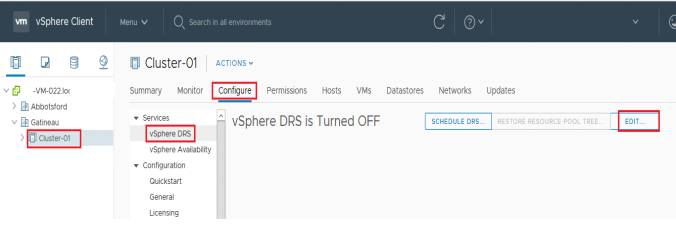
5. Select the Turn ON vSphere DRS check boxes.
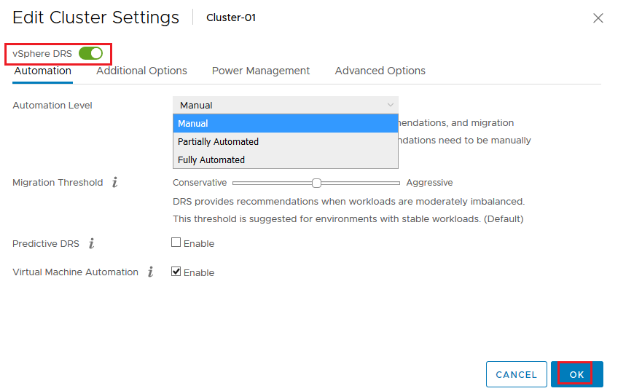
VMware offers 3 DRS modes:
- Manual– needs the user to give employment and migration recommendations (rules)
- Partially Automated– DRS gives migration instructions — user interaction is needed to implement those recommendations
- Fully automated– DRS reviews for imbalanced clusters or loads and balances automatically — no user interaction is needed
6. Click OK.
Note: You can employ the DRS on only cluster not a single host or machine.
VMware long-distance vMotion:
Long-distance vMotion is a feature accessible in VMware vSphere 6.0 and above that enables virtual machines (VMs) to be moved over long distances. Long-distance vMotion increases the permissible network round-trip latency that vSphere will allow; this largely enlarges the possible migration distance for virtual machines
Use cases for long-distance vMotion incorporate data center upgrades, workload balancing, testing, and disaster escape and recovery. For instance, if there is a storm getting to Mumbai, an organization could use long-distance vMotion to certainly migrate workloads to a data center over the country or to another region that will not be influenced by the storm.
Long-distance vMotion needs the Enterprise Plus license of vSphere.

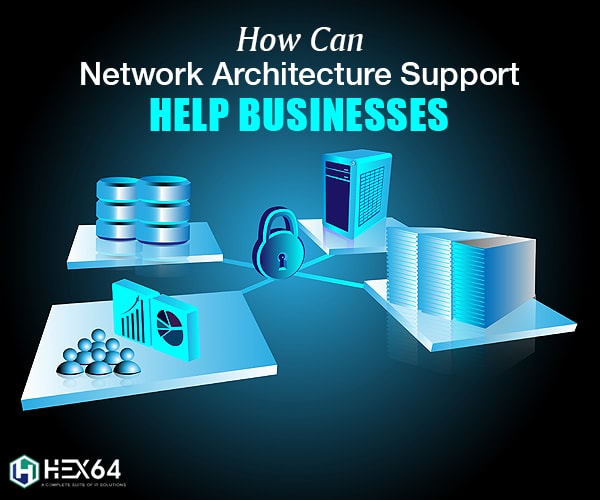



Hey there! Really good posting!
Thank you for taking turns that excellent subject matter on your internet site. I came across it on the search engines. I will check back again whenever you post extra aricles.
I really enjoyed the article. It is always nice when you can not only be informed, but also entertained!
I haven’t checked in here for a while because I thought it was getting boring, but the last few posts are good quality so I guess I will add you back to my everyday bloglist. You deserve it my friend .
After read few of the posts on your blog these few days, and I truly like your style of blogging. I added it to my bookmark site list and will be checking back soon.
Im still learning from you, but Im trying to achieve my goals. I certainly love reading everything that is written on your site.Keep the tips coming. I loved it!
hey, thanks for sharing this site. great sites improve my profile and business